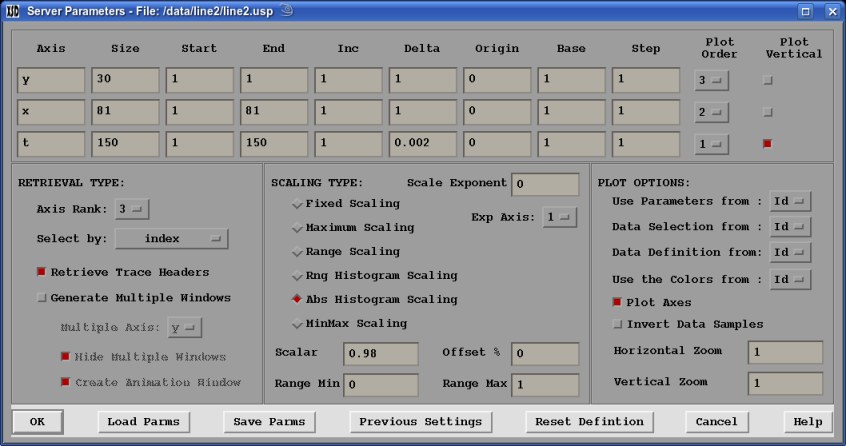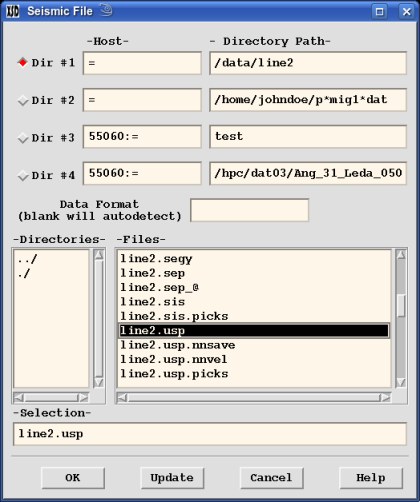
Selecting (File→Open Data) (or after restarting the server from File→Restart Server) will bring up the "Seismic File" window used for selecting a data file to open. There are four different directories that can be setup along with four different hosts. One or more wildcard characters, "*", can be used in the path name (not in part of the directory path). The Hosts for each directory can be setup the same as specified by Start Server. These can be saved for future reference by selecting Options→Project Defaults (See Saving/Loading).
Selecting one of the four directory toggles ("Dir #") will display all the subdirectories and files in the "Directories" and "Files" areas. Anytime a directory change is made, the server may be restarted if the "Host" changes. Double click on a subdirectory to move up or down the directory tree. To select a file either click on the file and press the "OK" button; or simply double click on the file name. To change a directory path after making a change either press the "Update" button or press the "Enter" key while the cursor is in the directory path. Press the "Cancel" button to close the window.
When a file is selected, the ddsServer attempts to open the file, auto-detecting the dataset format unless a Data Format is specified. The ddsServer then sends the dataset axis information back to XSD. That information along with previous parameters are setup in the new "Server Parameters" window. The previous parameters are taken from the window from which the File→Open Data selection was made. The main window provide default parameters. The "Server Parameters" window allows you to: